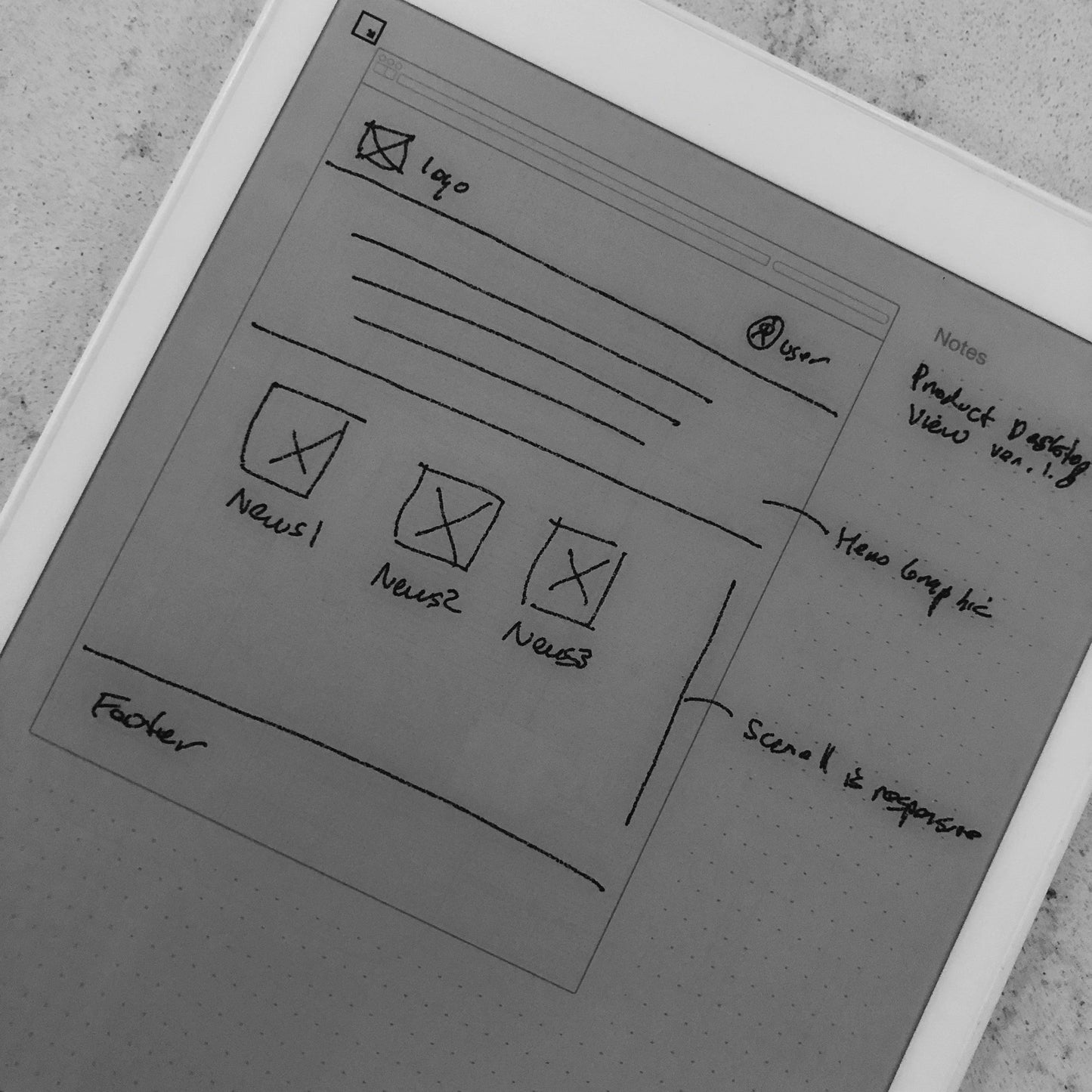reMarkable
Browser Wireframe
Browser Wireframe
Template Satisfaction Guarantee - Click for Details
Template Satisfaction Guarantee - Click for Details
If you’re unsatisfied with a purchased template, we’ll offer a free template of equal or lesser value. Limited to one per order.
Kan de beschikbaarheid voor ophalen niet laden
Perfect for designers
Mock up your website screen by screen with this reMarkable Browser template. Share your vision with your team and get buy-in from your stakeholders. Write notes about each screen and document the user experience. The perfect tool to conceptualize your ideas before sending it to coders.
Helpful Tips
How do I put this on my tablet?
How do I put this on my tablet?
You can import PDFs using the app available at remarkable.com. For PNGs, use either the Template Installer App or our Desktop Manager App (Binder) for installation.
What is the difference between a PDF and a PNG Template?
What is the difference between a PDF and a PNG Template?
A PDF functions like a multi-page notebook, typically featuring fixed navigation. This means you cannot add custom templates to additional pages after creation. In contrast, PNGs serve as templates for alternating page backgrounds throughout your notebook, offering more flexibility to build it according to your needs. PDFs can be imported using the app available at remarkable.com, while PNGs need to be installed using either the Template Installer App or our Desktop Manager App (Binder).
How do I Personalize Screens on my tablet?
How do I Personalize Screens on my tablet?
Personalizing your tablet screens can be a creative way to add personal information for protection in case your tablet is lost or stolen. Include your contact details so someone can reach you to return it. You can also add your logo or a photo of your favorite pet. The possibilities are endless, so feel free to get as creative as you like.
To Install screens you will need our Screen Personalizer App (Splash).
Alles Werkt gegarandeerd op alle versies van de Remarkable Tablet
Deel